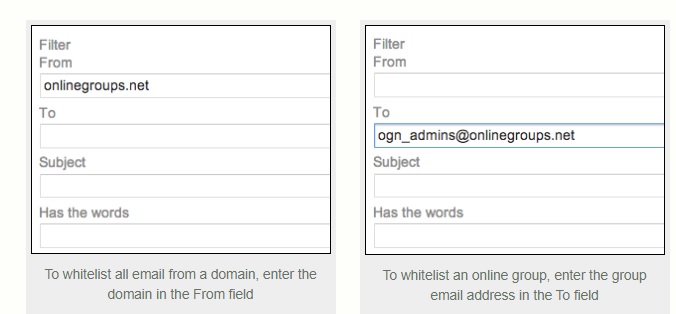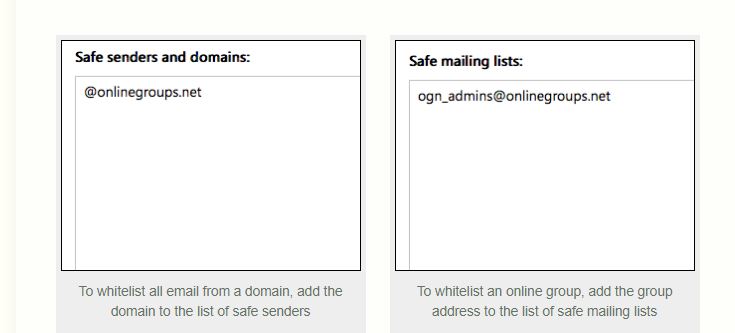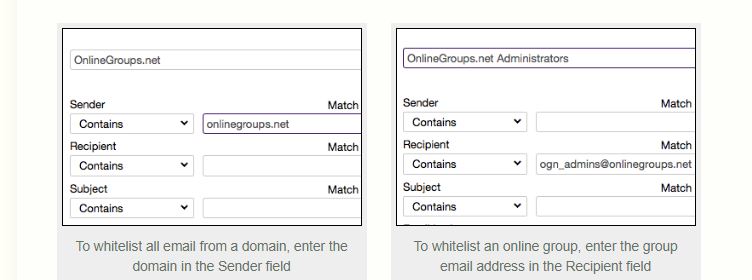With sites like Gmail, Outlook.com or Yahoo! Mail, who are you going to call?
You can get the email you want by whitelisting an email address with Gmail, Outlook.com or Yahoo! Mail. This guide explains how to do that.
 Why you are not receiving the emails
Why you are not receiving the emails
Services like Gmail, Outlook.com and Yahoo! Mail block email to protect you from unwanted or malicious email such as phishing, scams and spam. In this case, they are mistaking email that you want for email that you don’t want.
If ask your email provider to unblock or whitelist an email address, email from that address will be more likely to get through. Here is an explanation of how to do that for Gmail, Outlook.com or Yahoo! Mail.
How to whitelist an email address with Gmail
Sign in to your account at Gmail.com and do the following.
Add the address to your contacts
Add the email address that is sending you email (eg support@onlinegroups.net) to your Gmail Contacts. Google will usually deliver email from addresses that are in your Contacts.
Mark messages as ‘Not spam’
If Gmail has marked emails you wish to whitelist as spam, tell Gmail the emails are not spam.
- In Gmail, navigate to the spam folder.
- Search for emails containing the domain you wish to whitelist (eg onlinegroups.net).
- Select all the emails shown.
- Click More and then Not spam.
Create a filter for the address
Create a filter to tell Google to whitelist email from a domain or online group.
- Click the cog icon in the top-right corner, and then Settings
- Click on Filters and then Create a new filter
- Either
- enter the domain of the email you want to whitelist in the From field or
- enter the email address of the online group you want to whitelist in the To field
- Click Create filter with this search
- In the box headed When a message arrives that matches this search select Never send it to spam
- Click the Create filter button